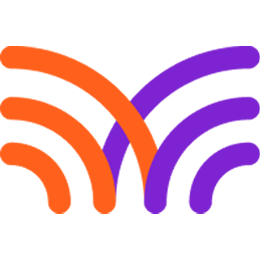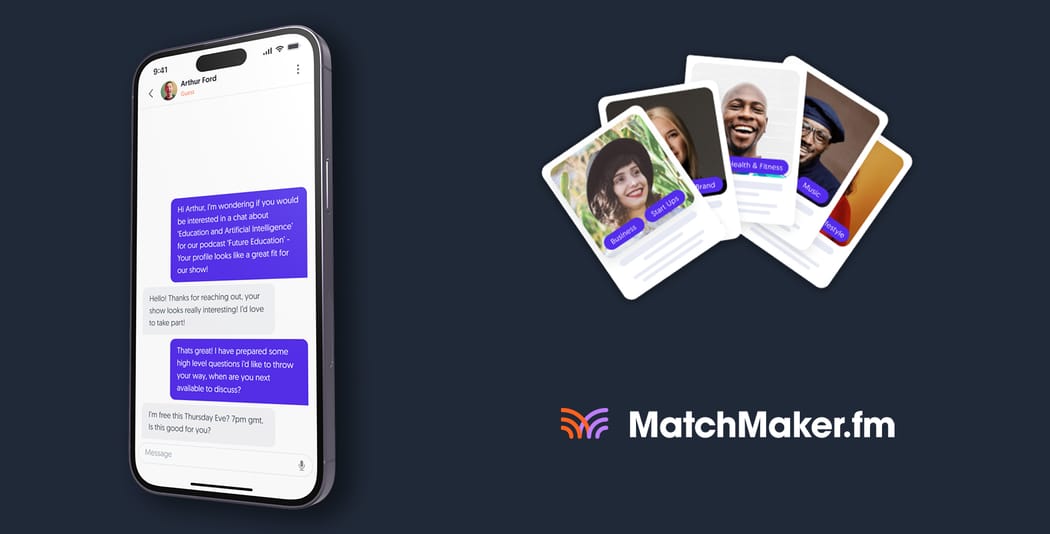Scheduling bookings on MatchMaker just got much easier thanks to our ‘Conversational Bookings’ feature.
All MatchMaker users are now able to add their preferred booking link to their profiles – guest and show – and send direct booking requests in our integrated messenger. This is guaranteed to make the booking process simpler, quicker, and easier. So, let’s have a quick look at each stage below.

Book Your Next Podcast Guest the Easy Way
With more than 70,000 members, MatchMaker.fm is the largest online community connecting podcasters & guests.
Join MatchMaker todayAdd Your Preferred Booking Link to Your Guest or Show Profile
One of the most requested features we’ve had since launching MatchMaker.fm is to allow users to use their preferred calendar service to make bookings, rather than the platform’s integrated system.
So, we listened.
Users can now use services like Google Appointments, Calendly, HubSpot, SimplyMeet, and more to schedule appointments. Better still, they can add their booking link to their profile. This means they’ll not only be able to showcase their availability to potential collaborators more readily, but they’ll also be able to schedule appointments easier.
To set this up, simply go to your profile, click Edit, and add the link towards the bottom of the page. Like this:
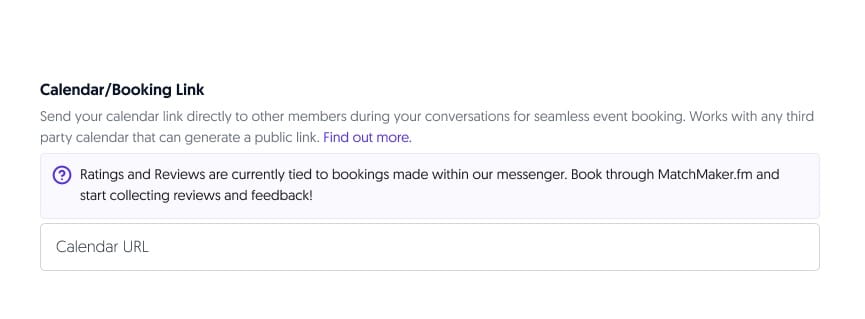
Send Booking Requests Directly Within Conversations
Our improved booking flow means users can now send booking requests directly within conversations. So, it'll be much easier to communicate with potential collaborators, and it'll take the hassle out of scheduling appointments. Once a request has been made, the recipient will have the option to either accept (and book a date / time), or decline.
So, if someone sends you a booking request, you’ll get this message:
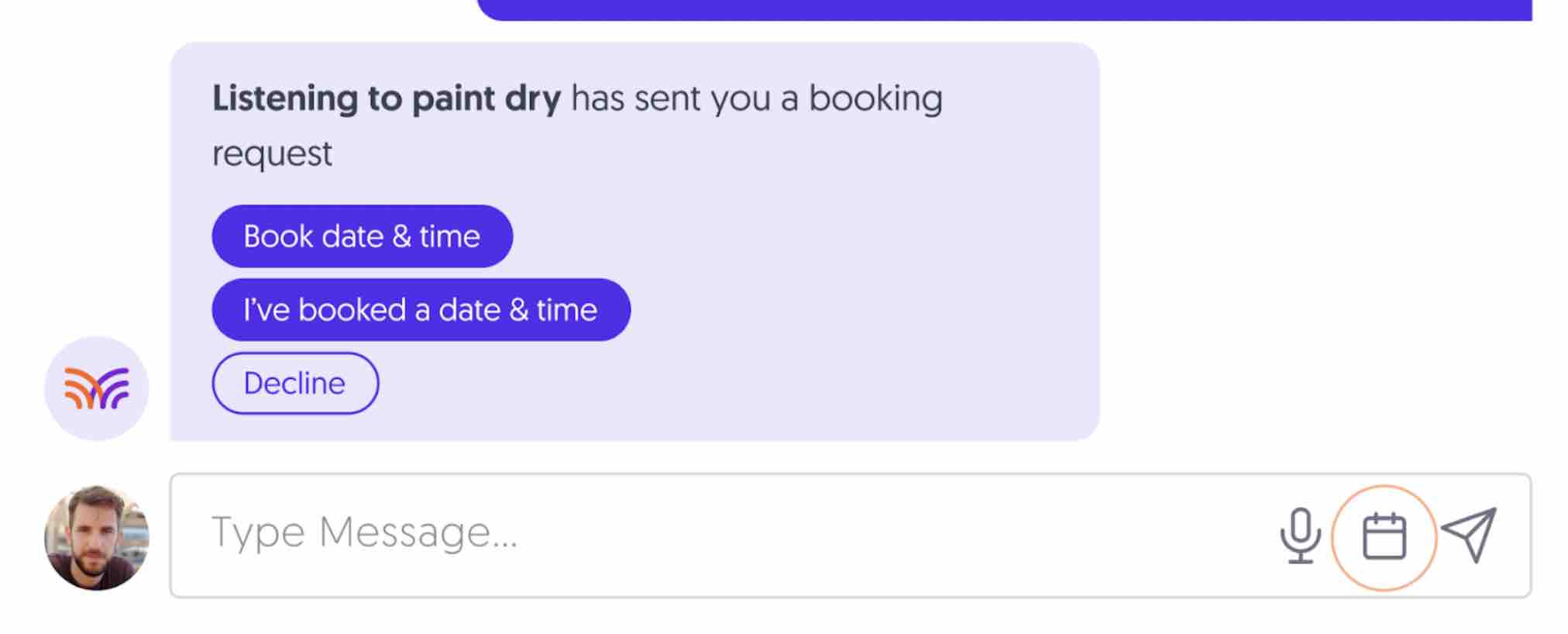
If you accept the request, it’ll look like this:
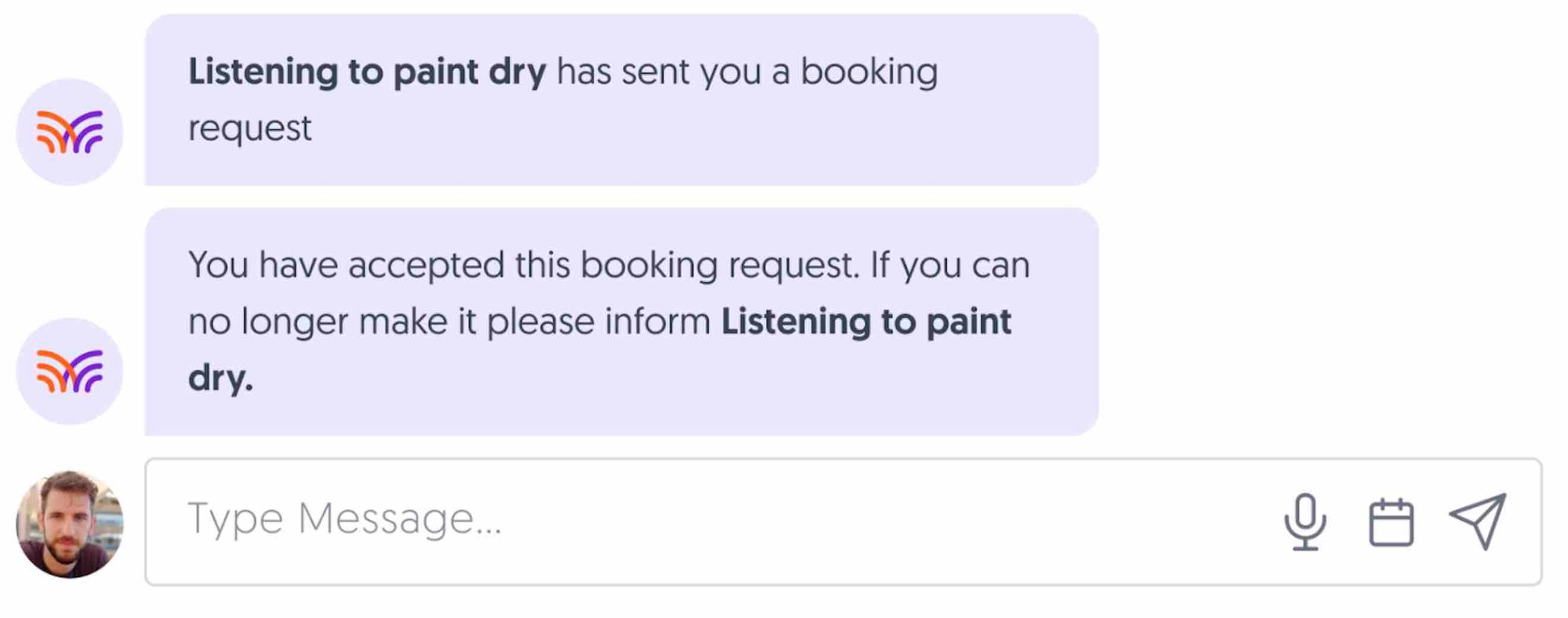
And if you decline the request, it’ll look like this:
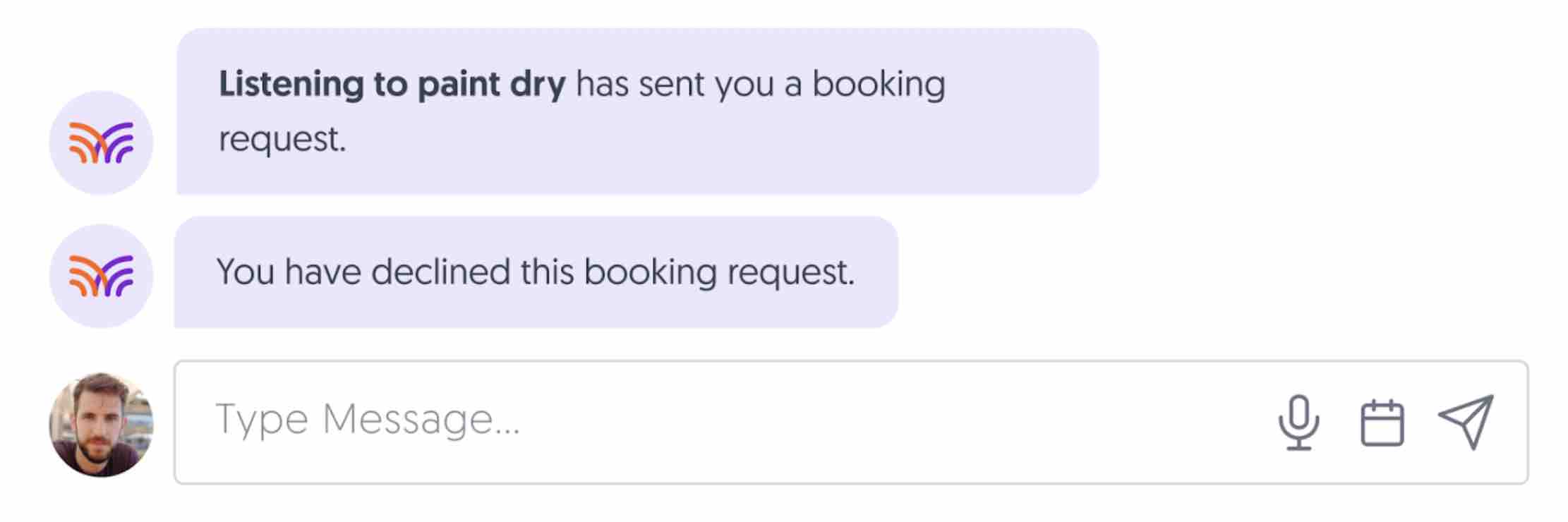
The user who sent you the invitation will be notified of your response either way.
Note: This article focuses exclusively on MatchMaker.fm’s Booking Feature. For details on Ratings & Reviews, see our Ratings & Reviews Guide.
Ready to Start Conversational Booking?
Now you’re an expert at using ‘Conversational Bookings’, it’s time to start putting it into practice.
Log into your MatchMaker account to start making and taking booking requests today. Not got a profile? Don’t worry, just click this link to sign up.

The #1 Podcasting Community
With more than 70,000 members, MatchMaker.fm is the largest online community connecting podcasters & guests.
Join MatchMaker today